Menu Enhancements
BADI Defination of Menu Enhancements should have.
- Some Function Codes ( For Additional Menu Options ) with No Text and Functionality.
- One or more than Methods to determine what action is performed when the Additional Menu Option is called.
BADI Implementation of Menu Enhancements Involves.
- Choosing a text for the menu option.
- Then programming the method to determine what action is performed when the menu Additional Menu Option is called.
Ex :
- Adding Menu Enhancement to the Transaction Code : FBL3N ( G/L account line item Display ).
Steps
To find out BADI definition.
- Go to transaction code : FBL3N.
- G/L account line item Display initial screen looks like,
- Double click on Program name.
- Click on Goto -> Attributes.
To find out the BADI Definition.
- Go to Transaction Code : SE80.
- Select Package from drop-down List and enter package and press Enter.
- Click on Enhancements.
- Click on Classical BAdIs ( Def.).
- Double click on required Menu Enhancement BADI Definition.
- Copy the BADI definition name.
- Go to Transaction Code SE18.
- Initial screen looks like,
- Click on BAdi name radio button and paste the BAdi definition name.
- For documentation help.
- Click on Goto -> Documentation -> Display.
- Go through on documentation help.
Implementation BAdi.
- Go to Transaction Code SE19.
- Click on Classical BAdi radio button and automatically BAdi Definition pull's up.
- Click on Create Impl. Button.
- Pop-up will appear .
- Enter the Implementation Name start's with Z< >.
- Click on Continue.
- Business Add-In Builder screen looks like.
- Enter the short description.
- Click on Save.
- Enter Package or Local Package name.
- Double click on Class name.
- Class Builder looks like,
- Click on Back button.
- Double click on Second method.
- Click on Save and Click on Back button.
- Double click on method 3.
- Click on Save and click on Back Button.
- Save -> Check -> Activate.
- Save -> Check -> Activate.
- Check the status bar.
Test Menu Enhancements.
- Go to Transaction Code FBL3N.
- Enter G/L Account and Company Code.
- Click on Execute ( F8 ).
- Pop-up will appear.
- Click on continue.
- Call's transaction code SE38.








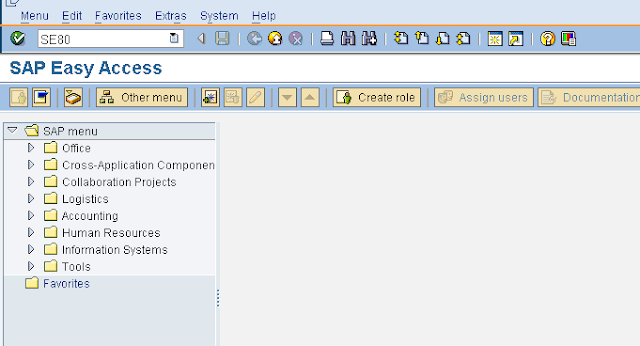






































No comments:
Post a Comment