Ex :-
- Display Sales Order Header Data based on Sales Order Number.
Steps :-
- Go to Transaction Code SE38.
- Enter the program name which start's with Y or Z < program name > and click on Create.
- Pop-up will appear.
- Select Attribute Type as Module Pool.
- Click on SAVE.
- Save it either in Package or Local Package.
- Looks like,
- Write the code,
- Double Click on Screen Number.
- Pop-up will appear.
- Click on Yes.
- Pop-up will appear.
- Click on Yes.
To add Push-buttons
- Click on Push-button.
- Place it on Screen Painter.
- Double Click on it.
- Pop-up will appear.
- Enter the Name , Text and FctCode ( Function Code ).
- Similarly create one more push-button.
- Close the pop-ups.
- Save -> Check -> Activate.
CASE SY-UCOMM.
WHEN 'DISP'.
SELECT SINGLE * FROM VBAK WHERE VBELN = VBAK-VBELN.
WHEN 'CLEA'.
CLEAR VBAK.
ENDCASE.
- Save -> Check -> Activate.
- Click on Back.
- Click on Activate.
- Click on Back.
- Copy the Module pool programming name.
To create Transaction Code
- Go to Transaction Code SE93.
- Enter the Transaction Code name stat's with Y or Z < Transaction Code > and click on Create.
- Go to Transaction Code ZSD_HEAD.
Output
Input - 2
Source Code
TABLES : VBAK.
START-OF-SELECTION.
CALL SCREEN 9000.
*&---------------------------------------------------------------------*
*& Module USER_COMMAND_9000 INPUT
*&---------------------------------------------------------------------*
* text
*----------------------------------------------------------------------*
MODULE USER_COMMAND_9000 INPUT.
CASE SY-UCOMM.
WHEN 'DISP'.
SELECT SINGLE * FROM VBAK WHERE VBELN = VBAK-VBELN.
WHEN 'CLEA'.
CLEAR VBAK.
ENDCASE.
ENDMODULE. " USER_COMMAND_9000 INPUT





























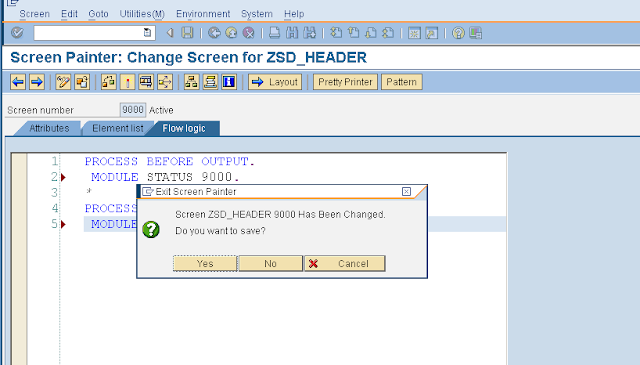

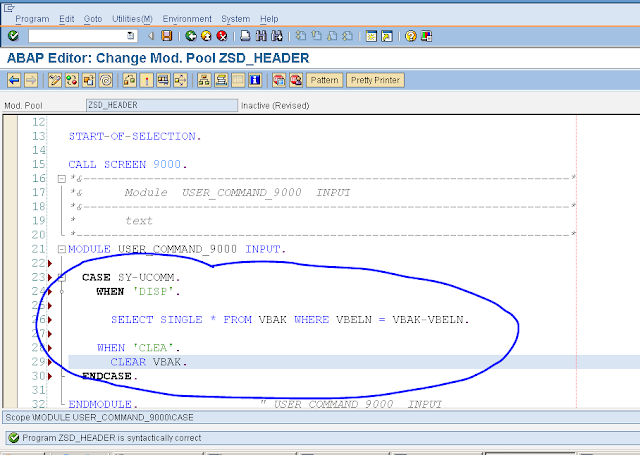








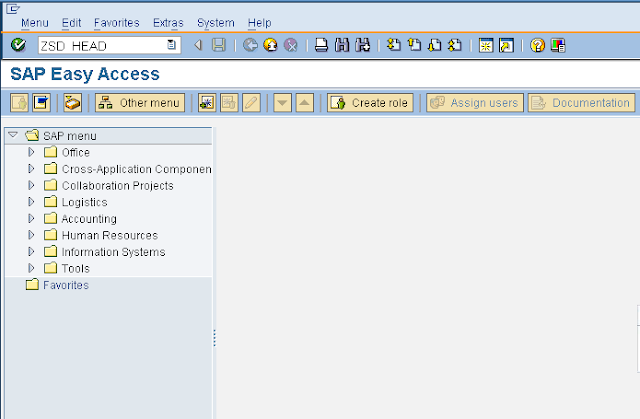





ReplyDeleteExcellent Information.To get awesome training in SAP ABAP,the creating experts is the best choice.
The experts provides 100% real-time, practical and placement focused SAP ABAP Training in Chennai.
The team of SAP ABAP Trainers are SAP ABAP Certified professionals with more real-time experience in
live projects.For more information visit : real time sap abap training in chennai
VERY WELL EXPLAINED,not a single doubt. you can can add 2-3 tables and then how to print result.
DeleteThank you for sharing the information.Keep posting.
ReplyDeleteOracle GoldenGate Training from Pune
Best Sap Security Training Institute In India
Webmethods Online Course from India