- Description : Modal Dialog Box is a Pop up window which is displayed on the top of the screen.
- When calling this type of screen we have to specify the co-ordinates of the (Top-Left) corner and (Bottom-Right) corner so that the system calculates the Height and width of the screen.
- Step 1. Create a Module pool Program (Type ‘M’ ). Right click on the Program Name, Go to Create and click on the Screen.
- Step 3.Provide the short description , select normal screen and then click on the Layout tab.
- Step 4. Design the screen by creating input fields and a push button with Function-Code.
- Step 5. Create another screen as shown below.
- Step 6. Provide the screen number ‘0002’ and click on the continue button
- Step 7. Provide the short text, select the Modal Dialog ox Radio Button and click on the Layout tab.
- Step 8. Click on the top button marked as ‘RED’. Provide the table name as ‘VBRP’ and click on the Get from dictionary button. Select some fields that you want to display and click on the continue button.
- Step 9. Select each field and set the attribute as Output Only.
- Step 10.Flow logic of the normal screen ‘0001’. Define the module in the main program.
- Step 11. Flow logic of the screen ‘0002’. Define the modules in the PBO and PAI.
- Step 12. Provide some codes in the Modules as shown below.
- Top Include.
TABLES : VBRP.
DATA : P_VBELN TYPE VBRP-VBELN,
P_POSNR TYPE VBRP-POSNR.
DATA : P_VBELN TYPE VBRP-VBELN,
P_POSNR TYPE VBRP-POSNR.
- Input Include.
module USER_COMMAND_0001 input.
CASE SY-UCOMM.
WHEN 'DISP'.
SELECT SINGLE * FROM VBRP WHERE VBELN = P_VBELN AND POSNR = P_POSNR.
CALL SCREEN 0002 STARTING AT 10 08 " TOP LEFT CORNER CO-ORDINATE
ENDING AT 70 15 . " BOTTOM right CORNER CO-ORDINATE
ENDCASE.
endmodule. " USER_COMMAND_0001 INPUT
*& Module USER_COMMAND_0002 INPUT
*&---------------------------------------------------------------------*
* text
*----------------------------------------------------------------------*
module USER_COMMAND_0002 input.
CASE SY-UCOMM .
WHEN 'ENTR' OR 'CANC'.
LEAVE TO SCREEN 0.
ENDCASE.
endmodule. " USER_COMMAND_0002 INPUT
*&---------------------------------------------------------------------*
WHEN 'DISP'.
SELECT SINGLE * FROM VBRP WHERE VBELN = P_VBELN AND POSNR = P_POSNR.
CALL SCREEN 0002 STARTING AT 10 08 " TOP LEFT CORNER CO-ORDINATE
ENDING AT 70 15 . " BOTTOM right CORNER CO-ORDINATE
ENDCASE.
endmodule. " USER_COMMAND_0001 INPUT
*& Module USER_COMMAND_0002 INPUT
*&---------------------------------------------------------------------*
* text
*----------------------------------------------------------------------*
module USER_COMMAND_0002 input.
CASE SY-UCOMM .
WHEN 'ENTR' OR 'CANC'.
LEAVE TO SCREEN 0.
ENDCASE.
endmodule. " USER_COMMAND_0002 INPUT
*&---------------------------------------------------------------------*
- Output include.
module STATUS_0002 output.
SET PF-STATUS 'STAT'.
* SET TITLEBAR 'xxx'.
endmodule. " STATUS_0002 OUTPUT
*&---------------------------------------------------------------------*
*& Module STATUS_0001 OUTPUT
*&---------------------------------------------------------------------*
* text
*----------------------------------------------------------------------*
module STATUS_0001 output.
* SET PF-STATUS 'xxxxxxxx'.
* SET TITLEBAR 'xxx'.
endmodule. " STATUS_0001 OUTPUT
SET PF-STATUS 'STAT'.
* SET TITLEBAR 'xxx'.
endmodule. " STATUS_0002 OUTPUT
*&---------------------------------------------------------------------*
*& Module STATUS_0001 OUTPUT
*&---------------------------------------------------------------------*
* text
*----------------------------------------------------------------------*
module STATUS_0001 output.
* SET PF-STATUS 'xxxxxxxx'.
* SET TITLEBAR 'xxx'.
endmodule. " STATUS_0001 OUTPUT
- Step 14. Provide the short text and select the Dialog Box radio button and click on Continue button.
- Step 15. Expand the Function Keys and maintain F-codes as ‘CANCEL’ and ‘ENTER’ as marked.




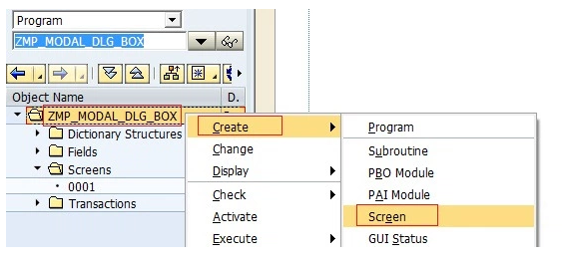












No comments:
Post a Comment