Flow chart
Steps:-
Step 1 : Create a Business Object.
- Go to Transaction SWO1.
- Create Business Object.
- Add key field.
- To get Order details create a method.
- Add the parameters to it.
- Select the method and click on Program.
- Enter the below code.
begin_method jgetorderapp changing container.
data:
salesdocument type vbak-vbeln,
applist type wfsyst-initiator occurs 0,
applevels type zsystem_info_cat-counter.
swc_get_element container 'SalesDocument' salesdocument.
data : wa_list like line of applist.
applevels = 3.
clear : wa_list .
wa_list = 'USECCUSR48'.
append wa_list to applist.
clear : wa_list .
wa_list = 'USECCUSR49'.
append wa_list to applist.
clear : wa_list .
wa_list = 'USECCUSR50'.
append wa_list to applist.
sort applist ascending.
swc_set_table container 'AppList' applist.
swc_set_element container 'Applevels' applevels.
end_method.
- Create a method to get next approver.
- To add parameters , select the method and click on Parameters.
- Add the parameters.
- To enter the code , select the method and click on program.
- Source code.
data:
applist type wfsyst-initiator occurs 0,
nextapp type wfsyst-initiator,
wa_list like line of applist.
swc_get_table container 'AppList' applist.
clear wa_list.
read table applist
into wa_list
index 1.
if sy-subrc eq 0.
nextapp = wa_list.
delete applist index 1.
endif.
swc_set_table container 'AppList' applist.
swc_set_element container 'NextApp' nextapp.
applist type wfsyst-initiator occurs 0,
nextapp type wfsyst-initiator,
wa_list like line of applist.
swc_get_table container 'AppList' applist.
clear wa_list.
read table applist
into wa_list
index 1.
if sy-subrc eq 0.
nextapp = wa_list.
delete applist index 1.
endif.
swc_set_table container 'AppList' applist.
swc_set_element container 'NextApp' nextapp.
- Create an Event.
- Save -> Check and Release.
Step 2: Create a task to get sales order details at background.
- Go to Transaction code PFTC.
- Select Task Type as Standard Task.
- Click on Create.
- Enter the Task name and Description.
Step 3: Create a task to get Next Approver details at background.
- Go to Transaction code PFTC.
- Select Task type as Standard Task.
- Enter the Task name and click on Create.
- Select the Object category as " BOR Object Type".
- Object type : Enter the Business Object Name.
- Enter the method name.
- Click on Background processing.
-----
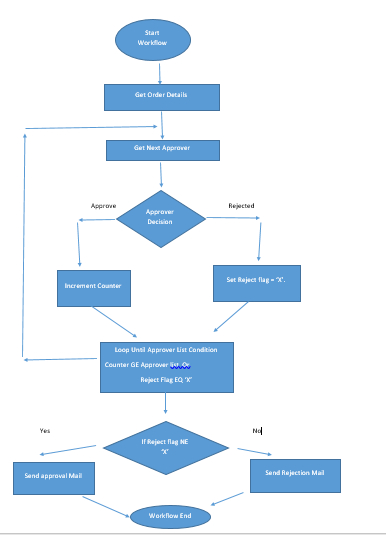





















thanks for the valuable information in your blog,
ReplyDeletesap MM training in chennai