- DB views can be created on the database and are defined in the ABAP Dictionary once they are activated. They are provided for the user as virtual tables.
- It is possible to access the data of a DB view in ABAP/4 programs both with OPEN SQL and with NATIVE SQL.
- Since the Database View is implemented on a database, only transparent tables can be used to create them.
- If a DB view is also to be used to insert new records in its (only) base table, the initialization flag should be set for the base table fields which are not view fields. In this case, these fields will automatically be filled with the initial value by the view when a new record is inserted.
Ex :
Steps :
- Go to Transaction Code SE11.
- Enter the View name Start's with Y or Z<View name > and click on create.
- Enter the Transparent Master Table (Ex: ZSD_VBAK ) or Transparent Transaction Table name ( Ex : ZSD_VBAP).
- Table : ZSD_VBAK
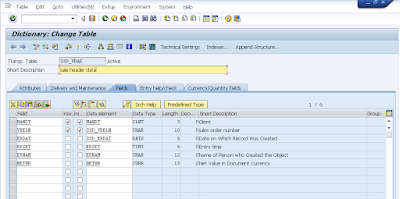
- Pop-up will appear , Click on check box and copy button.
- Save -> Check -> Activate.
Output
Note: We displayed the data without specifying conditions. In short, specifying conditions is optional.
Displaying data with specifying conditions :
- Click on Table Fields , based on which Table field you want specify the selection criteria.



































No comments:
Post a Comment