- Maintenance Views give a business oriented view of the data and at same time allows you to maintain the data.
- Maintenance Views are more like Database views where you have specify the foreign key relationship between the tables. The foreign key relationship should exist between the tables i.e. data from several tables can be presented to in Maintenance view collectively.
- All the tables used in the Maintenance View should have a foreign key relationship.
- Using Maintenance View insertion , deletion , modification of records is possible.
Ex :
Steps :
- Go to Transaction Code SE11.
- Enter the View name Start's with Y or Z<View name > and click on create.
- Enter the table name .
- Click on View fields Tab.
- Click on Table Fields button.
- Maintenance View is also known as Table Maintenance Generator ( SM30 ).
- Utilities -> Table Maintenance Generator.
Maintenance Screen
- There are 2 types.
- One Step :- Display and change in same screen.
- Two Step : - Display and change in different screens.
One Step
- Select proposed screen numbers and click on continue button.
Output
To edit records
- Click on Edit option.
- Enter a record / records and click on save.
To delete Table Maintenance Generator .
Two Step
Output
- Status,























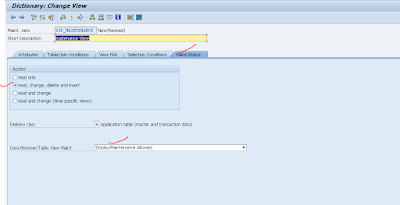






































No comments:
Post a Comment