Steps
Ex :
1.Get the data into internal table.
- Go to Transaction Code SE80.
- Select program from Drop-down List.
- Enter the Program name.
- Click on Display.
- Pop-up will appear.
- Click on Yes.
- Pop-up will appear.
- Click on Continue.
- Enter the Top include name.
- Click on Continue.
- Pop-up will appear.
- Select the Attribute type as a Executable Program.
- Pop-up will appear.
- Click on continue.
- Click on SAVE.
- Save it either in Local Package or Package.
- Screen looks like : Display Mode.
- Click on Edit.
- Double click on Top include ( Global Data ).
- Click on Save.
- Click on Back Button.
- Select the other includes and Press CTRL + > ( to enable the includes ) .
- Enabled includes.
- Double click on Process Before Output include.
- Pop-up will appear.
- Click on Yes.
- Pop-up will appear.
- Click on Save.
- Save it either in Package or Local Package.
- Save it either in Package or Local Package.
- Click on Save and click on Back button.
- Repeat step for Form include.
- Right click on Program Name.
- Click Activate.
- Click on Continue.
- Program will activated.
- Double click on Top include to Declare the Global Declaration.
- Call custom Screen.
- To create custom screen.
- Right click on program name -> Create -> Screen.
- Pop-up will appear.
- Click on Yes.
- Pop-up will appear.
- Enter the screen Number and click on continue.
- Click on Layout.
- Click on Custom Control.
- Drag the Custom Control.
- Name the Custom Control.
- Save -> Check -> Activate.
- Click on Back.
- Click Flow Logic.
- Enable the both Modules.
- Double click on PBO module.
- Pop-up will appear.
- Click on Yes.
- Select the PBO include and click on continue.
- Pop-up will appear.
- Click on continue.
- Declare the Custom Container.
- Click on Save.
- Double click on program name.
- Right click on program name -> click on Active.
- Double Click on PBO include.
- Create the object for custom container.
- Click on Pattern.
- Pop-up will appear.
- Click on ABAP Object Pattern and click on Continue.
- Pop-up will appear.
- Click on Create Object Radio Button.
- Enter the instance name as object name of custom container.
- Enter the Class name.
- Looks like,
- Pass the custom Container name.
4.Create object for CL_GUI_ALV_GRID ( pass object of custom container).
- Similarly , create the object for class CL_GUI_ALV_GRID.
- Click on Pattern.
5.Call the method SET_TABLE_FOR_FIRST_DISPLAY).
- Click on Pattern.
- Pop-up will appear.
- Click on ABAP Object Pattern and click on Continue.
- Pop-up will appear.
- Click on Create method Radio Button.
- Enter the instance name , class name and method name.
- Click on continue.

























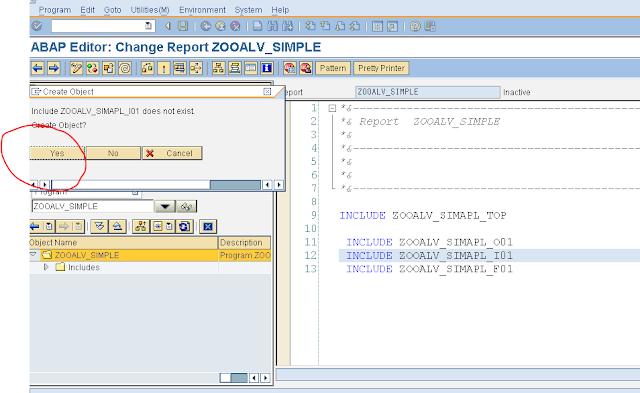





















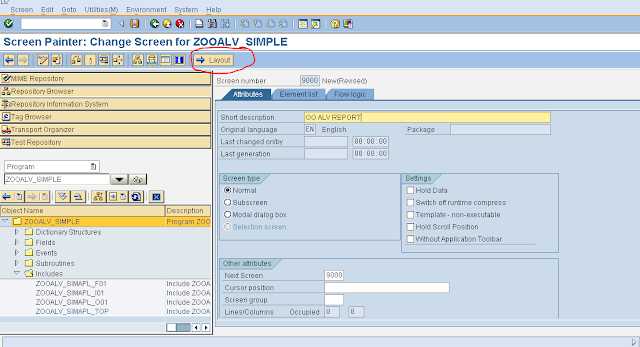


















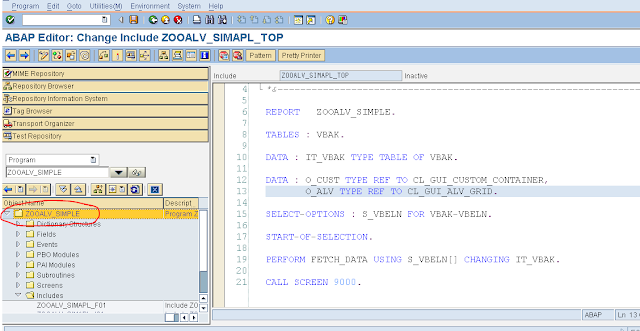






























No comments:
Post a Comment