Scenario:
- We would develop a small RFC function module in 810 system, which would add two variables. We would pass two variables from 800 to 810 and get back the sum of those two variables back to 800.
- 810 – System where RFC function module exists.
- 800 – Calling system
Steps
- Login into Client -810 system.
- Go To Transaction Code SE37.
- Enter the Function Module name which start's with Y or Z < function module name> and click on Create.
- Pop-up will appear.
- Enter the Function Group name , Short text and click on SAVE.
- Initial Function Module screen Looks like.
- Click on Attributes Tab.
- Click the Radio button as : Remote-Enabled Module.
- Click on Import Tab.
- Enter the import parameters.
- Click on Export Tab.
- Enter the Export parameters.
- To find out Targeted host.
- Go to 810 login option.
- Select the component and click on Change Item.
- Copy the IP address as well as System ID.
- Enter the Targeted Host and System ID ,
- Press Enter.
- Click on Logon & Security Tab.
- Enter the Logon Details.
- Click on Save.
- Pop-up will appear.
Source Code.
DATA : RES TYPE I.
PARAMETERS : N1 TYPE I,
N2 TYPE I.
CALL FUNCTION 'ZRFC_ADDITION' DESTINATION 'JD_CRASTA'
EXPORTING
V_N1 = N1
V_N2 = N2
IMPORTING
RESULT = RES
.
WRITE : / RES.









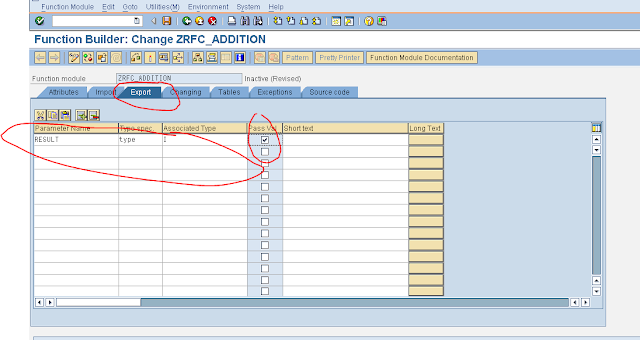


























No comments:
Post a Comment