A simple workflow to send mail.
Steps :-
- Go to transaction code SWDD.
- Enter the Abbreviation and Description.
- Click on SAVE.
- Pop-up will appear.
- Select the package and click on SAVE.
- Automatically Workflow Number sequence generated.
- We need to send mail so double click on " Undefined - Double click for new step ".
- Pop-up will appear.
- Select Send mail.
- Enter the Subject and Body of mail.
- Click on "Transfer and go graphic".
- Pop-up will appear.
- Enter the Abbreviation and Name.
- Click on Continue.
- Usually the email would be sent to the user Transaction code - SBWP.
- Expand Inbox -> Unread Documents.
- Check the Status and Result.
- The green line indicates that, the workflow stared and the EMAIL STEP – STATUS UPDATE has been executed and workflow has been completed.
- Go to Transaction SBWP.
- Expand Inbox -> Double Click on Unread Documents.









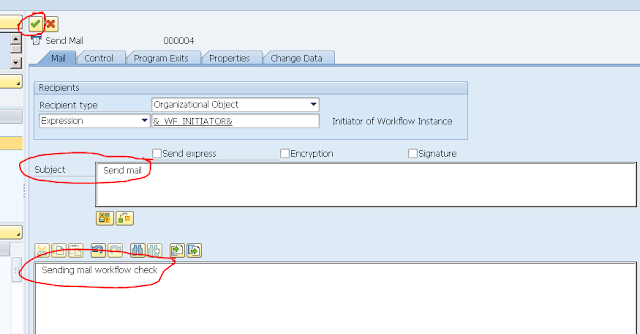







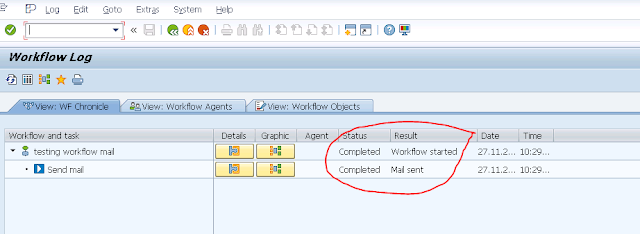





Creating experts, A leading career development organization provides Real time training in Sap fiori SAP Success Factors,SAP MM, SAP SD, SAP ABAP, SAP BASIS,SAP BASIS,SAP FICO,with live examples by corporate Experts.
ReplyDeletewww.thecreatingexperts.com (Best SAP training institute in chennai with placement assistance)
SAP Success Factor,SAP MM Training in chennai Call @ 8122241286
sap fiori training in chennai
Thanks!
ReplyDelete