Implementing SQL Transform
- SQL transformation is used to perform standard SQL Operations in Data services but it is not supports all SQL operations.
- It supports only retrieval operations (select statements).Using SQL transformation we can’t manipulates (Insert, Delete, Update) the data.
- SQL transformation and lookup function performs same operations. Performance of SQL transformation is very good compared to lookup function.
Steps:-
- Right click on Project -> New -> Data Flow.
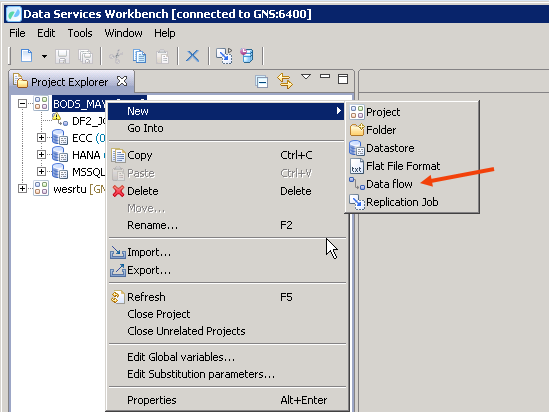
- Provide the name and Description.
- Click on Finish.
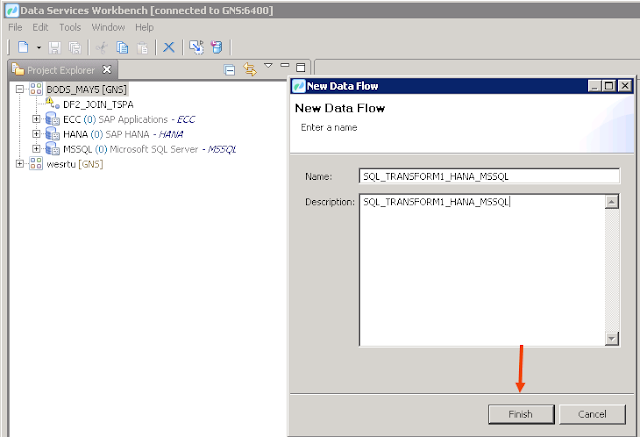
- Drag and drop SQL Transform onto Data Flow editor.
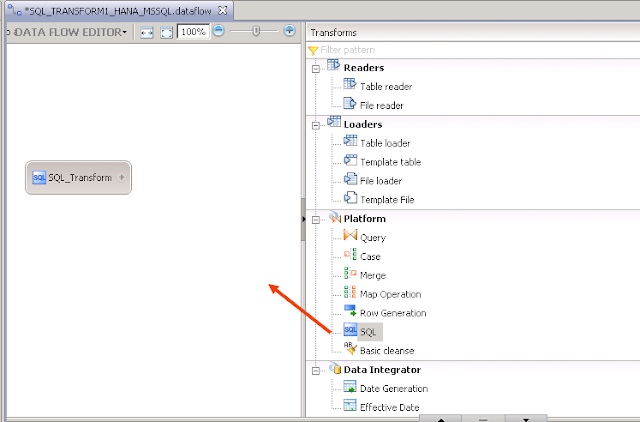
- Drag and drop Query transform onto the Data Flow editor.
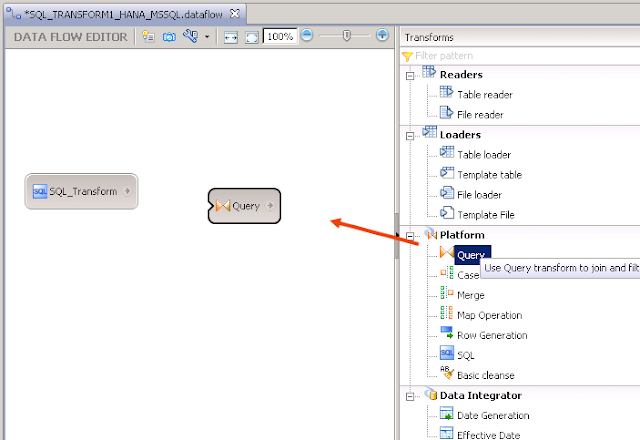
- Drag and drop Template Table onto the Data Flow editor.
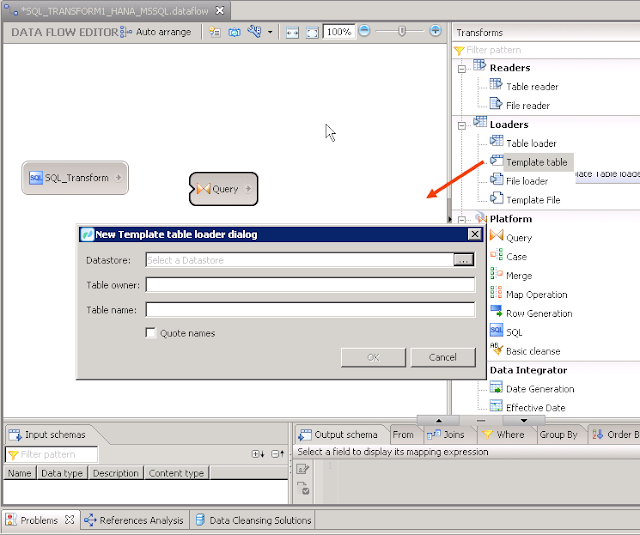
- Select MSSQL data store and click on OK.
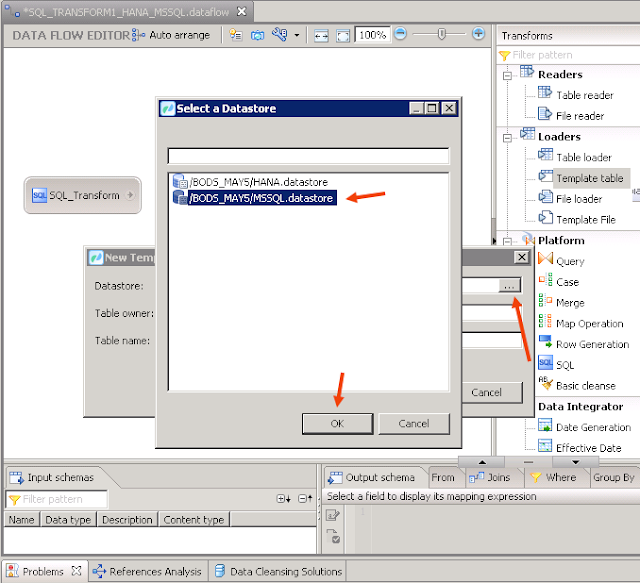
- Provide Table Owner and Table name.
- Click on OK.
- Click on show values at Data Store .
- select HANA data store and click on OK.
- Go to HANA studio.
- System -> Content -> Package -> Sub package -> Calculation views -> Right click Calculation view.
- Double click on generated SQL.
- Now, paste the SQL code in the space as shown below .
- Pop-up will appear " Validation successful ".
- On clicking on detect schema, we can see fields in the output schema.
- Now, link read from HANA to query and from query to Target Table.
- Click on Query transform.
- Drag and drop BUKRS, BUTXT, KUNNR, NAME1, MAKTX, YEAR, VV010, VV010001 these objects onto query transform .
- Click on target table and click on columns.
- On clicking the columns, we can see the output of the Template table.
- Pop-up will appear " Validation successful".
- Click on close.
- Logon to MSSQL: databases -> Tables -> find Template table name.
- Right click on object and click on select top 1000 rows.
- Now, we can see data in MSSQL.
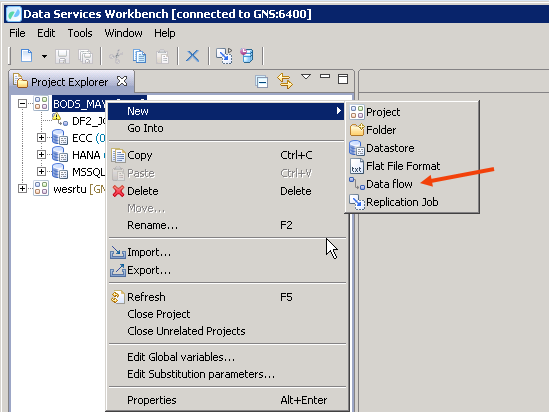
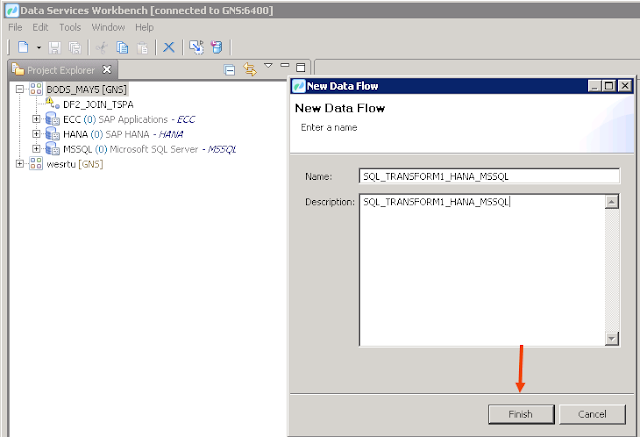
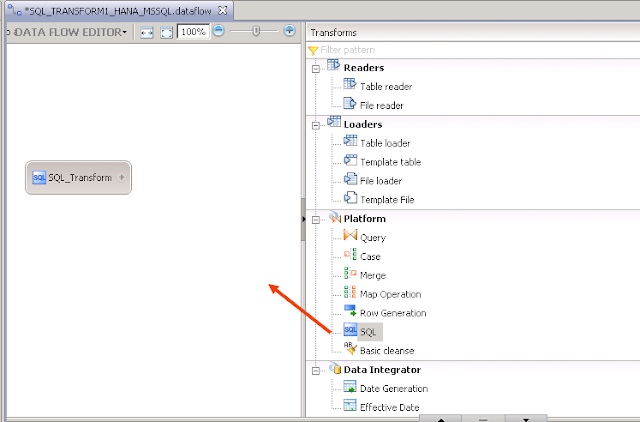
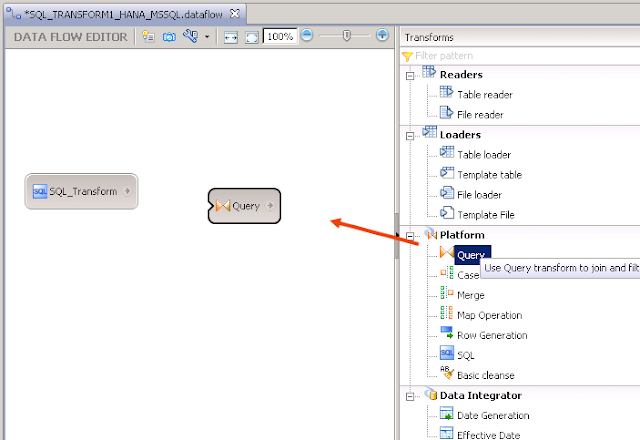
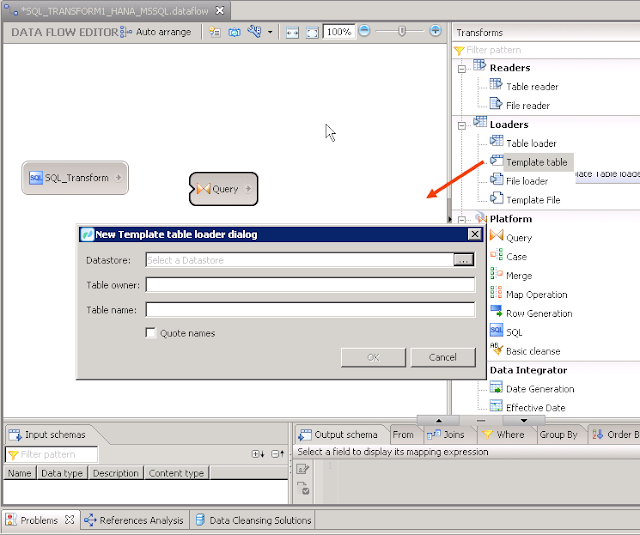
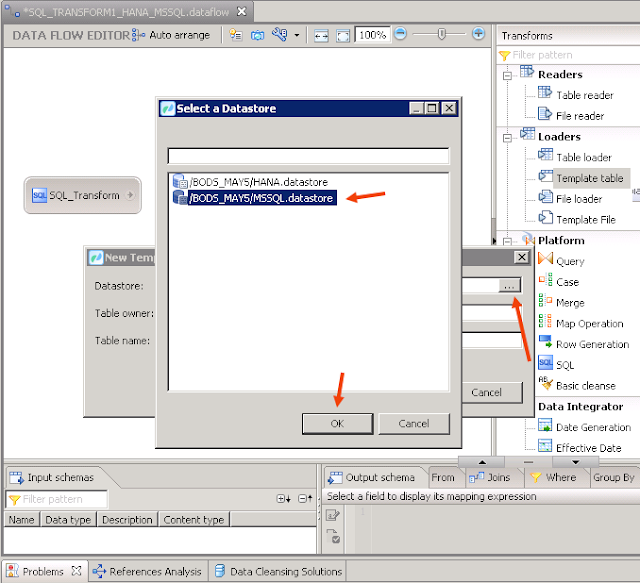





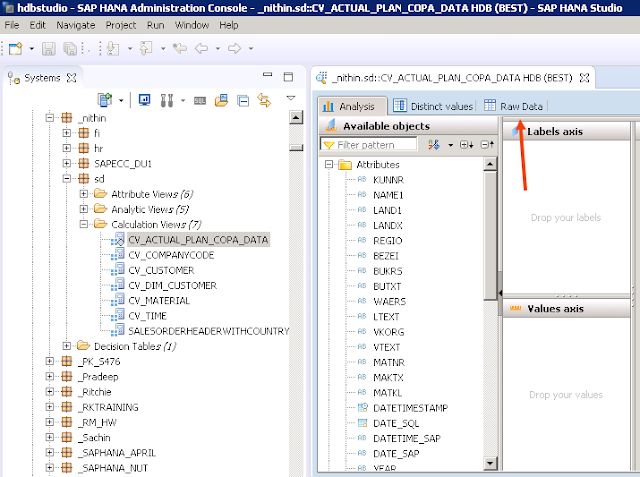




















No comments:
Post a Comment