Finding out Function Exit and Implementing it Ex:- 1
Business Requirement :-
- Whenever Customer belongs to Country India ( IN ) , show the pop-up while saving the customer record.
Steps :-
- Go to Transaction Code XD02.
- Enter the customer Number and press Enter.
- Click on System -> Status.
- Click on Goto -> Attributes.
- Pop-up will appear.
- Copy the Package name.
- Go to Transaction Code SMOD.
- Click on Enhancement F4 help.
- Pop-up will appear.
- Click on Information System.
- Pop-up will appear.
- Click on All Selection.
- Enter the Package name.
- Check the Function Module Exit.
- Click on SAVE.
Implementation .
- Go to Transaction Code CMOD.
- Enter the Project name and Click on Create.
- Enter the Short description and Click on Enhancement Assignments.
- Pop-up will appear.
- Click on Yes.
- Paste the Enhancement spot name and Press Enter.
- Pop-up will appear.
- Click in Yes.
- Double click on Function Exit.
- Go through on Importing , Exporting , Tables , Changing parameters of Function Exit.
- Save it and Click on Activate.
- Click on Back Button.
- Click in Activate.
- Click on Back.
- Activate the Project.
Test
- Go to Transaction Code XD02.
- Enter the customer number and press Enter.
- Edit some data and click on Save.
Output



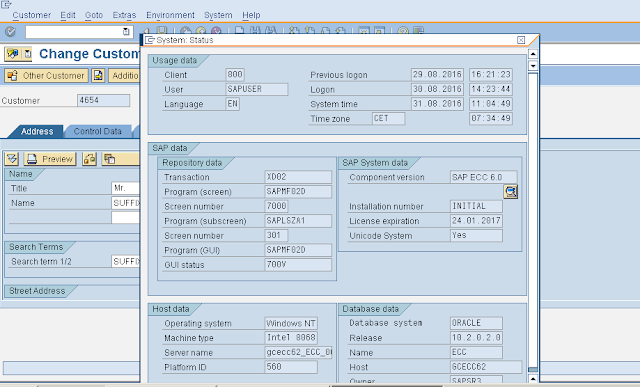















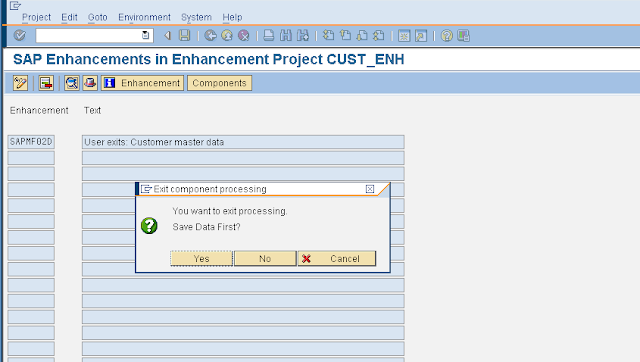




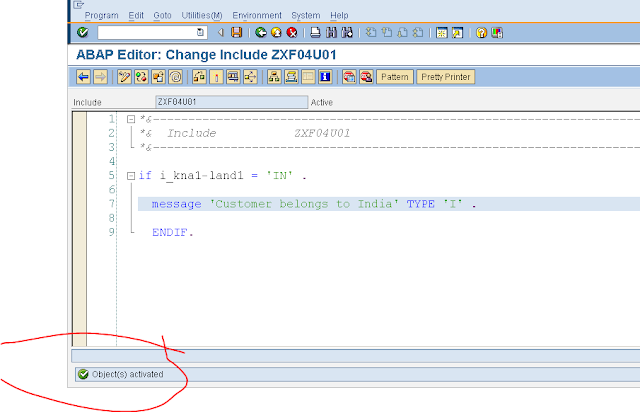


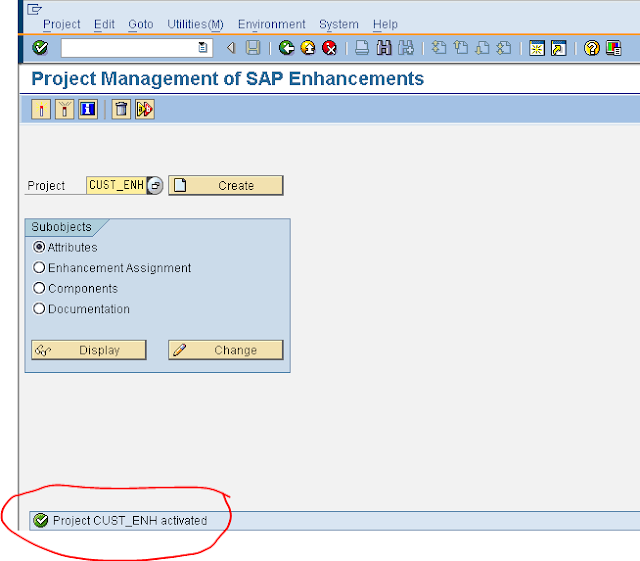





Good information..
ReplyDeletevery nice blog....very helpful
ReplyDeletethanks for all these information