- Menu exits add items to the pull-down menus in standard SAP applications. You can use these menu items to call up your own screens or to trigger entire add-on applications.
- SAP creates menu exits by defining special menu items in the Menu Painter. These special entries have function codes that begin with "+" (a plus sign). You specify the menu item’s text when activating the item in an add-on project.
Ex : -
- Implement the menu enhancement in SE38 ( ABAP Editor )such way that using menu option go to Transaction Code SE11.
Steps:-
To find out the function codes that begin with "+" (a plus sign).
- Go to Transaction Code SE38.
To find out Menu Exit.
1.To find out the Package name.
- Enter the program name and click on Create button.
- Go to Transaction Code SMOD.
- Click on Enhancement F4 help.
- Click on Information System.
- Click on "All Selection ".
To Implement the Menu Exit.
- Go to transaction Code CMOD.
- Save it either in Package or Local Package.
- Paste the Menu Enhancement name and press ENTER.
- Click on Components.
- Pop-up will appear.
- Click on Yes.
- Double click on New version of Menu Exit name.
- Enter the required information and click on Copy.
- Pop-up will appear.
- Enter TR number and Click on continue or Click on continue.
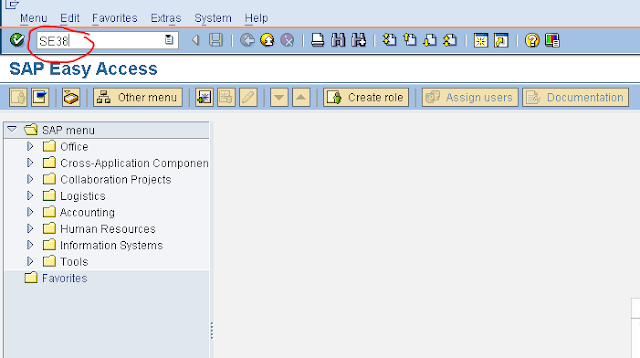



























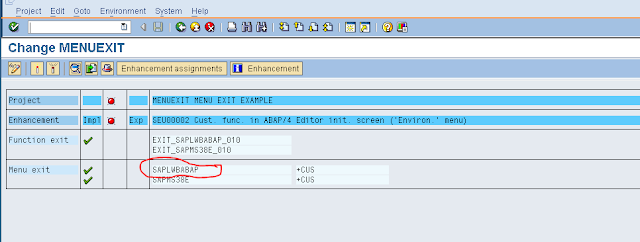













No comments:
Post a Comment