- CASE Transform used to route rows of data from a table into multiple target table based on conditions or expression.
Steps :
- Click on Start -> Data Services Workbench.
- Import the table from ECC system.
- Double click on ECC data store.
- Click on Tables.
- Click on Object by Name icon.
- Pop-up will appear.
- Enter the table Name.
- Click on Finish.
- Click on Save.
- Table will appear under ECC data Store.
- Right click on Project -> New -> Data Flow.
Note : Query transform is used to select, selected fields from a table.
- Drag and drop Query transform.
- Start drag to create connection from table to Query transform.
- Search for a field.
- Drag and drop fields to the Query transform.
- Click on Save.
- Drag and drop Case transform.
- Create a connection.
- Drag and drop template table.
- Template tables are tables which creates at run time.
- Pop-up will appear.
- Select the Target data store.
- Enter Table owner Name and Table name.
- Click on OK.
- Looks like,
- Similarly create, Comp_2000.
- Similarly create, Comp_default.
- Double click on Case Transform.
- Click on New under case labels.
- Name the Expression.
- Select the Expression name and Drag and drop BUKRS field into Expression.
- By default , default expression is exists in Case.
- Drag the connection from Case transform to template table ( Comp_1000 ).
- Select the Expression Comp100.
- Similarly Drag connection Case transform to Template table COMP_2000.










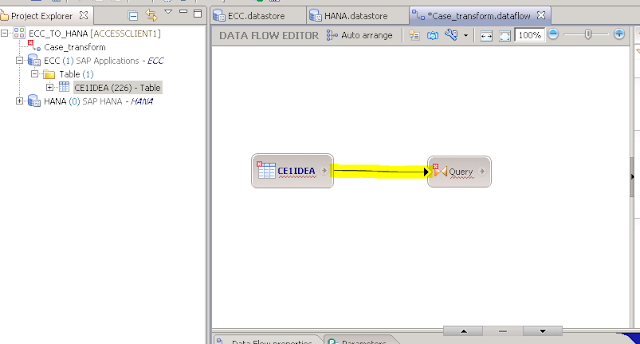
















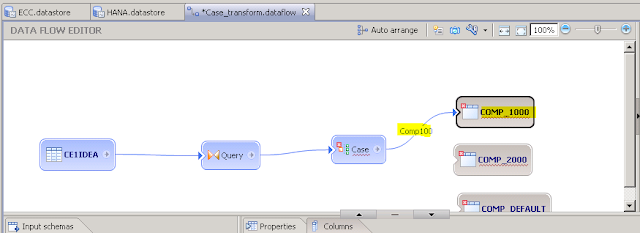














No comments:
Post a Comment