Implementing Import Files Directly To SAP HANA in Data Services
- Create a flat file and save it .CSV format.
- Go to Hana Studio -> click on File -> click on Import.
- Expand SAP HANA content -> select Data from Local File.
- Click on Next.
- Select the System and click on Next.
- Click on browse
button.
- Here we select
only CSV or Excel File.
- Select our file.
- Click on open.
- Click on check boxes of Header row exists and Import all data.
- Enter table Name.
- Click on next.
- Click on “+” icon to add columns.
- Here we added another column.
- Enter Description also.
- Click on NEXT
- Here we see all data which is present in our Excel file.
- Click on finish.
- In Job log, we see import flat file successfully.
- Go to System -> expand System ->select catalog -> Right click on it->click on filter.
- Enter table name -> click on ok.
- Here we can’t see our table.
- Right click on catalog -> click on show table distribution.
- Select our Target table name.
- Right click on it -> click on open content.
- Here we see our table with data.
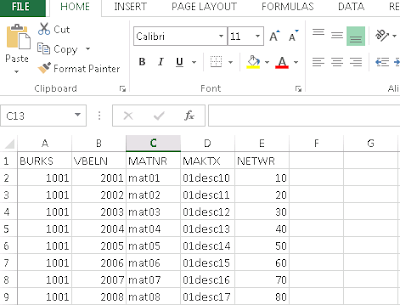

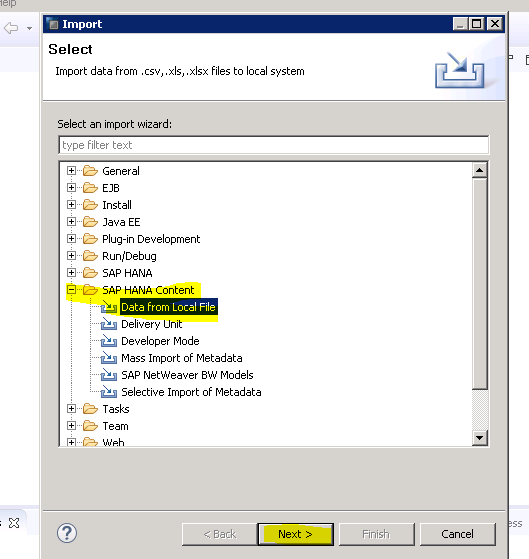




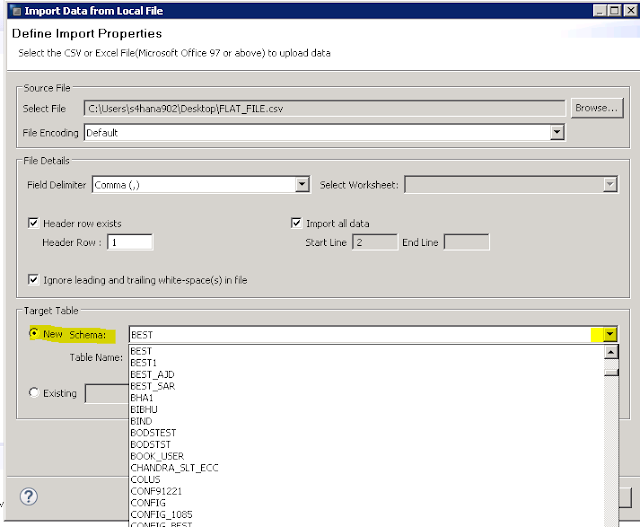










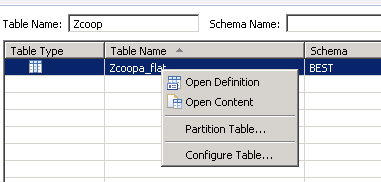

No comments:
Post a Comment