Selective Import of Metadata using Data Service
- First we need to import the meta-data of the table i.e. the structure first and then the table data.
Steps :-
- Double click on ECC Data Store.
- Click on import object by name icon.
- Enter table name and click on Finish.
- Here we can see our imported tables.
- Go to SAP-HANA Studio.
- Click on Window -> Click on Perspective -> click on Reset Perspective.
- Click on " Configure Import Server ".
- Select the System.
- Click on Next.
- Enter the Server Address , Repository Name and Default port.
- Click on Finish.
- Expand SAP HANA Content -> Click on "Selective Import of Metadata ".
- Select the System and Click on Next.
- Select the Source Connection ( Data Store Name ).
- Click on Next.
- Choose Type of Objects to Import as Tables.
- Click on Next.
- Enter the table Name and click on side arrow -> select the table.
- Click on Add -> At right side we can see added table.
- Click on Next.
- At below in Job log, we can see selective import of metadata is successfully completed.
- Expand System.
- Expand Catalog -> Right click on it -> click on Filters.
- Enter the schema name -> Click on OK.
- Select the Table -> Right click on it -> click on Filters.
- Enter the table name -> click on OK.
- Now we can see our table.
- Select our table -> Right click on it -> click on Open Definition.
- We can see Table definition.



































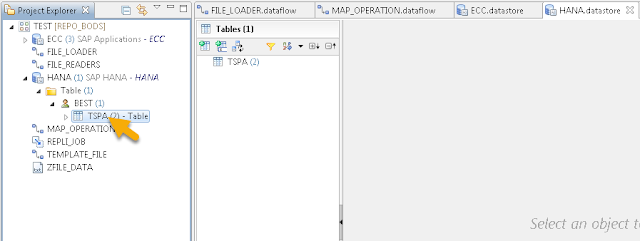

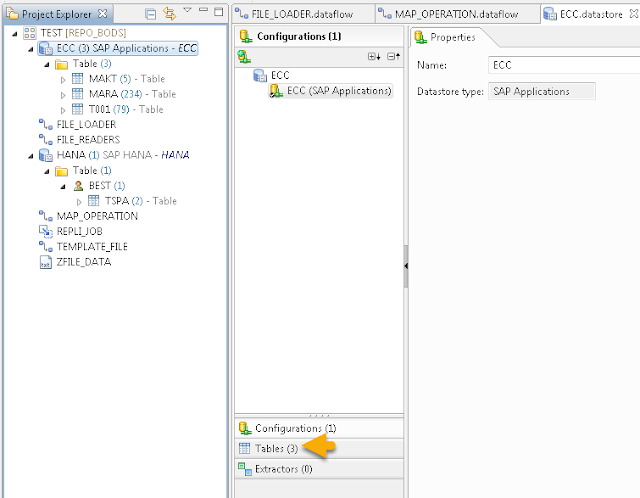


























Creating experts, A leading career development organization provides Real time training in Sap fiori SAP Success Factors,SAP MM, SAP SD, SAP ABAP, SAP BASIS,SAP BASIS,SAP FICO,with live examples by corporate Experts.
ReplyDeletewww.thecreatingexperts.com (Best SAP training institute in chennai with placement assistance)
SAP Success Factor,SAP MM Training in chennai Call @ 8122241286
sap fiori training in chennai